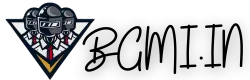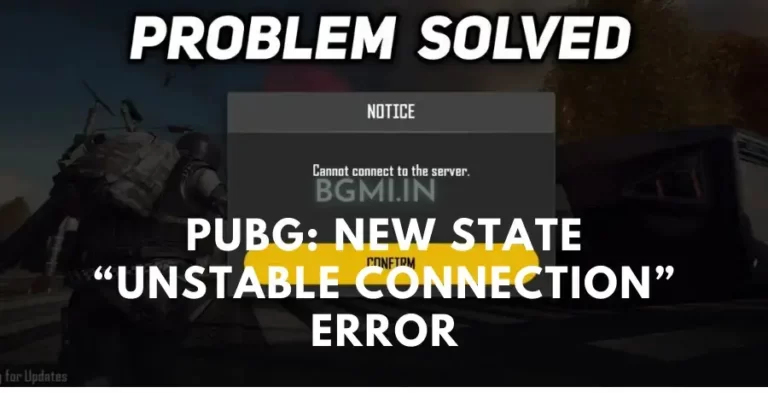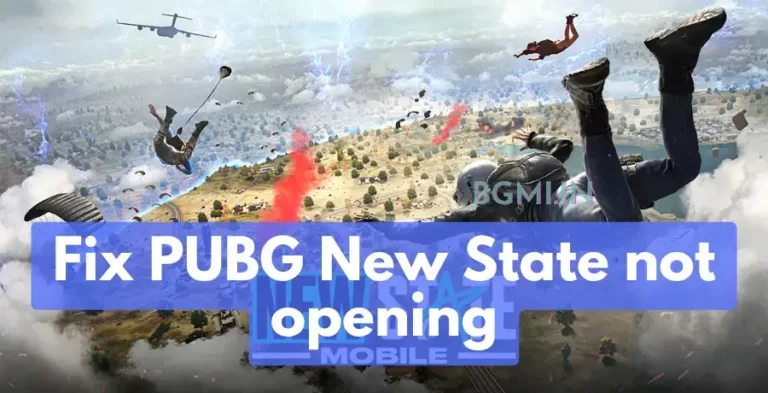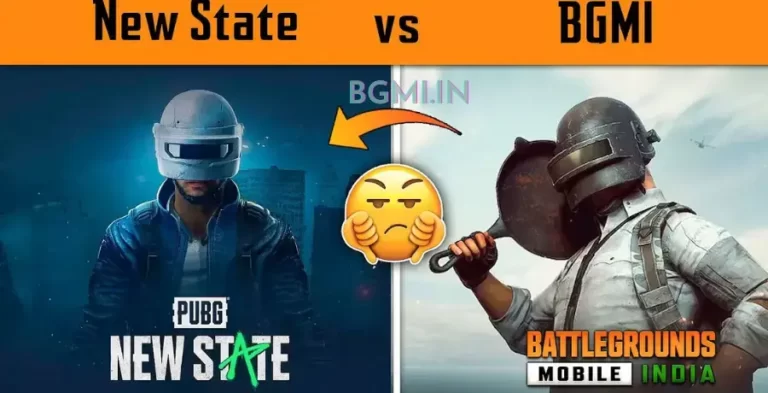How to Change Name in BGMI?
Are you looking to change your name in BGMI? Well, you’ve come to the right place! This blog post will show you how to change name in BGMI. So without further ado, let’s get started!
Changing username in BGMI
In BGMI, your in-game name is determined by the name you used when you first started the game. However, suppose you want to change your in-game name.
In that case, you can do so by following the steps below
- Open BGMI and tap on the Profile button in the top right corner of the main screen
- In the Profile menu, tap on the edit icon next to your name.
- Enter your new name in the text field and tap on the Save button.
It will apply your new name immediately and make it visible to other players in BGMI.
Please note that you can only change your name once for free; subsequent changes will require using in-game currency.

Why Would You Want to Change Your Name in BGMI?
Some players may want to keep their identities anonymous for several reasons. Some may not want BGMI to be connected to their Facebook account, while others may not want their real name known by other players.
However, the primary reason for changing your name in BGMI is likely that you have been banned from the game and are looking to start afresh with a new identity.
Can you change the name in BGMI?
Yes, you can change your nickname in the BGMI Game, but there are a few things you need to know before you do. First of all, bear in mind that you can only change your name once every 30 days.
If you want to change your name, you’ll have to wait at least a month before doing so. Some restrictions exist on how you can use characters in player names.
Your name can’t include any profanity or inappropriate language, and it also can’t have any copyrighted material. Finally, your new name must be between 3 and 16 characters long.
Here’s a Step-by-step Guide to Change name in BGMI
To change your name in BGMI:
- Launch the game and tap on the Settings icon in the top right corner of the screen.
- Tap on the ‘crate’ icon on the right side of the screen under the ‘Inventory’ section.
- Select ‘Use’ from the ‘Rename Card’ menu.
- Type in your new username and click ‘OK.’
It will update your name in-game immediately. Please note that you can only change your name once for free. After that, you’ll need to use in-game currency (RP) to purchase a Name Change card from the shop.

Some Tips on Choosing a New Name
It’s easy to get bored with your BGMI name and want to start fresh with a new one. But before you do, you should keep a few things in mind. First and foremost, your name is how other players will identify you, so you want to choose something that represents you and that you’ll be comfortable with.
If you’re known for being a great shot, you may want something that reflects that like “Headshotter” or “TriggerHappy”.You also want to avoid picking something considered offensive or hate speech, which could get you banned from the game. In general, it’s best to keep it clean and simple.
Finally, remember that you can always change your name again if you don’t like the one you picked, so don’t stress too much about it. Just have fun with it!
How can I change my name in BGMI without card rename?
Changing your name in PlayerUnknown’s Battlegrounds can be tedious, but you can do it. If you want to change your name without using a card rename, there is a way.
All you need is to create a new account and start over. It will still link your old account to your Steam account, so it will not lose any progress you’ve made.
Conclusion
This is how you can change your name in BGMI. However, you should note that this will only be possible after the game is released globally. So, for now, you will have to wait patiently until then. In the meantime, you can keep practicing with the game’s closed beta version, which is currently available in some regions.
FAQs
How to change your name and appearance in BGMI?
In BGMI, you’ll be able to change your in-game appearance, including your name and character model.
To make these changes, open the Character customization menu from the main lobby.
1. In the main menu, select “Settings.”
2. Select the “Change Name” tab.
3. Type in your desired name and select “OK.”
4. Select the “Change Appearance” tab.
5. Choose your desired appearance and select “OK.
Is the rename card permanent in BGMI?
Yes, renaming a card is permanent in BGMI.