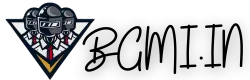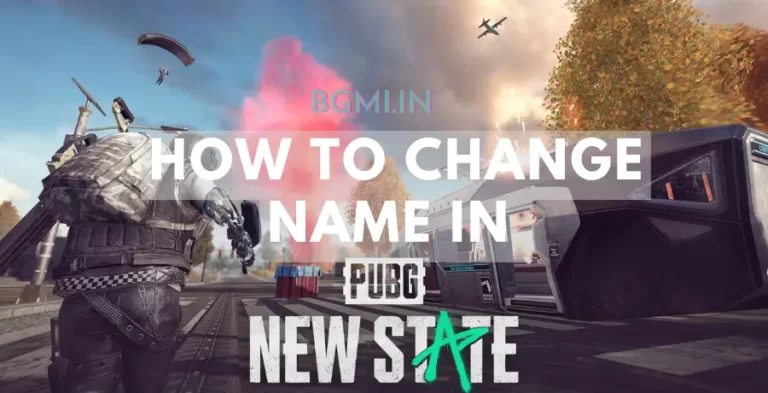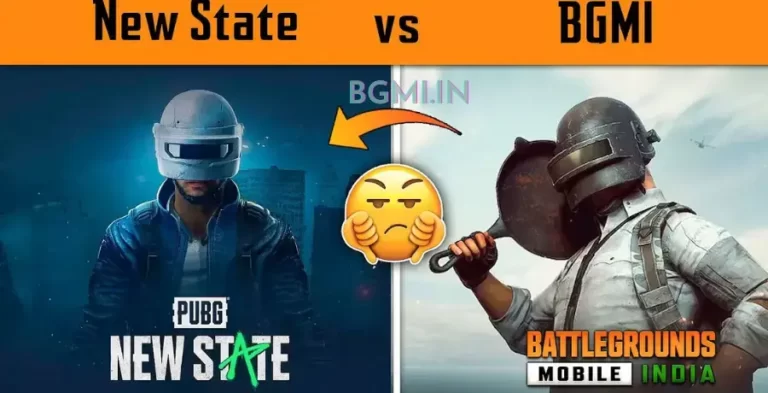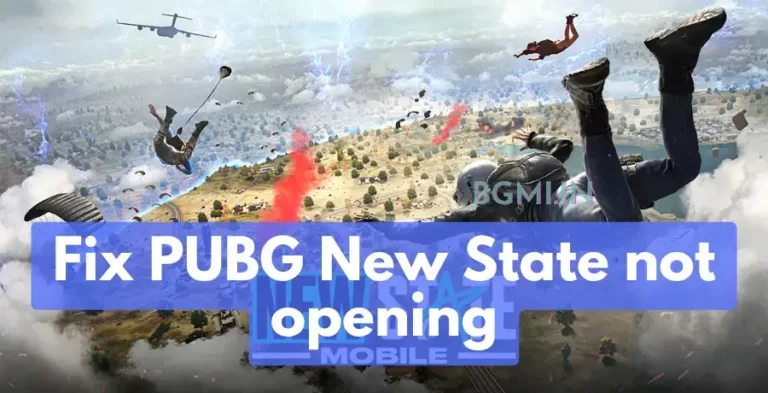How to fix BGMI Unable to connect to server
If you’re trying to connect to a BGMI server and are getting the “new state unable to connect to server” error, don’t despair. There is a fix for this BGMI Login Problem.
What is the problem?
According to numerous reports, BGMI players cannot connect to servers and see the ‘new state unable to connect to a server error.
This problem has been affecting BGMI players for a while, and there is no permanent fix. However, there are some workarounds that you can try out to see if they work for you.
What are the possible causes?
There are several possible causes for this error, including:
- Your internet connection not stable or strong enough
- The BGMI servers are down, or experiencing problems
- There is a problem with your Mobile Network Setting.
Steps To fix BGMI Unable to connect to server.
If you’re getting the “new state unable to connect to server” error in BGMI, there are a few things you can try to fix the problem.
- Change your Sim Internet Connection
- Restart the BGMI game and try again.
- Check whether the game servers are live or not.
- Check to see any updates available for your game or server.
- Make sure your internet connection is stable. A poor internet connection can cause this error.
- Reinstall the BGMI game. This will reset all game files and possibly fix the problem.
- Restart your Mobile and router (If You’re using a wifi router). This can help clear up any potential connection issues.
- Try connecting to a different server. If you cannot connect, contact customer support for further assistance.
If you find yourself uncertain about executing the steps, feel free to refer to the instructional video provided below for a detailed guide.
Further Reading
If you’re still having trouble BGMI “Unstable connection” error, try the following:
1. Change Private DNS setting:
Sometimes, Changing the DNS setting can fix the issue of the BGMI inability to connect to the server.
Here’s how to change your private DNS settings on Android:
- Open your Android Settings, Tap on the search Bar and Type DNS or Private DNS
- If the search bar is not working, go to Setting > Connection & Sharing > Scroll down until you Find the Private DNS option.
- Now, Click on Private DNS and Select Private DNS. Provide Hostname and Type “DNS.google”
- 5. Tap “Save.
Now Open your New State Mobile Game and play it. It should be working now.
2. Update the Game:
Check for Game Updates whether the game has been updated or not. This can solve the problem of whether you are running a low-end or high-end Mobile. To Check the Game update, open the Google Play Store and search for “BGMI”. Click on the Update button to download the latest BGMI game update.
3. Disable Developer Mode:
Developer mode is useful if you want to customize your phone’s behavior further. In this case, you’ll have to deactivate developer mode to fix the issue.
If you have enabled the Developer Mode on your Mobile, you can do this by going to Settings -> Apps -> settings -> Tap on the Clear Data option. It will completely disable developer mode on your phone.
4. Use a VPN Service:
A Virtual Private Network can help you to overcome the issue. In this case, you will have to use a VPN service. The purpose of a VPN is to protect your data while using your Mobile. Open the Google Play Store and search for VPN. Install the VPN of your choice and connect to a server. Once connected, Open New State Mobile Game. Now you can play your favorite games with no issue.
Conclusion
We have seen a few things you can do if you get the error message “unable to connect to server” in BGMI. These steps should help you fix the problem to continue enjoying the game.
FAQs
-
I am getting an error saying, “Unable to connect to the server. Please check your network connection and try again.” What do I do?
First, check your network connection to ensure you can connect to the internet. If you can connect, then try restarting the game. If the issue persists, don’t hesitate to contact customer support.
-
I am getting an error saying, “The game client has been unable to connect to the server for an extended period. Please try again later.” What do I do?
This error indicates that the game client has difficulty connecting to the server. Please check your network connection and try again later. If the issue persists, please get in touch with customer support.
-
Why can’t BGMI connect to the server?
There are a few reasons why BGMI may not be able to connect to servers. One possibility is that your firewall is blocking the game from accessing the internet.
Another reason could be that your computer isn’t meeting the system requirements for the game. Make sure your computer meets the minimum specs and try adjusting your firewall settings if necessary.
-
How do I fix BGMI server not responding?
There are a few things you can try if the BGMI server is not responding.
First, make sure that your internet connection is working properly and that you are not experiencing any network issues. If you are using a wireless connection, try switching to a wired connection.
Next, make sure that your firewall or antivirus software is not blocking the BGMI server.