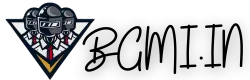How To Avoid And Fix Unresponsive Games On iPhone
If you are an iPhone user and you like gaming, you might have encountered problems of unresponsiveness on your device. You may be wondering why is my iPhone freezing and lagging.
In the article, we will be showing you how to avoid and fix such issues. We will explain why your iPhone keeps crashing and what measures you can take to ensure this does not happen to your device.
Below are the tips on how to fix and avoid unresponsive games on iPhone.
Restart iPhone
If your device is crashing or lagging, you have to restart it. You can do this by following simple steps. The first step is to hold and long press the power button; it may be located at the top or the side, depending on the make and model of your device. You do this action until the slider appears. Once the slider appears, you drag it to the side to turn off your device; after this, press the power button to switch on the phone. After the phone turns on you, go back to the Application and try it out to see if it performs normally with no hitches.
Clear Space On Your iPhone
One of the main problems iPhone users face is a lack of space. Apps begin to act up if there needs to be more storage space. To manage your space, you need to delete apps that are not used. You should get a smart cleaning application that has various capabilities. It can clean up iPhone storage to make your device faster. It can also clear duplicate contacts, songs, pictures, videos, or any other information you may have stored on your phone that you are not using. Doing this frees up space on your device, boosts it, and ensures applications will run smoothly and not crash.
Reset iPhone To Factory Settings
Before undertaking this step, you should ensure you have backed up all your important data. To factory reset is to erase all the data from the device; this includes all the videos, photos, contacts, messages, etc. after this process, the device is as good as new. To do this, you go to the settings menu and search for the general settings; under this, you will go to the reset option and select the option to erase all. Leave the rest to the device to clear everything and return the phone to its original status. The device becomes as good as new.
Force Quit The App And Re-Launch
If while you are using your device, the app does not respond, you can relaunch it or force quit. You can perform this by double-clicking on the home button icon; it displays a screen with sliders of recently used applications. After you do this, you have to locate the Application with the problem; after you locate it, you have to swipe up to quit the Application. After this, you can look for the application icon and launch the Application fresh.
Check For Updates
Updates are very important to every device. Developers solve bug problems and bring in new features with every update. It can go a long way in preventing lagging and overheating. It may also solve the problem of crashing. To update the application, you go to the app store and search for the updates tab. You have to install the updates to the phone software and updates to the phone application that is crashing or freezing. After you install the updates, you have to test the applications to see if they are running properly or if there are any problems. Your phone will be faster if it runs on the latest software version and all the applications have been updated.
Delete And Reinstall App
If you have done everything above and the application still needs to be fixed. You need to delete and reinstall the application that is not working properly; by doing this, you create extra space from the cache of the application that you have just deleted. Deleting the app is very simple; you must long-press the application. After doing this, the option to delete the application will be displayed. After this, you should go to the app store, find the latest version, and re-install it. After doing this, you should fix the previous problem instantly.
Contact The App Developer
If you do all the above steps and your device is still acting up, you will need to contact the device’s developer because the problem might lie within the device’s manufacturer. After you contact them, you will find ways to meet up with their team so that they can have a closer look at your device and find out the root cause of the problem.
In conclusion, the above article has given you pointers on how to fix the problem of unresponsiveness and lag on your device.
FAQs about Fixing and Unresponsive Games on iPhone
-
How do you fix an iOS game that keeps crashing?
First, try restarting your device. If that doesn’t work, try deleting and reinstalling the game. If you still have crashing issues, contact the game’s developer for further assistance.
-
Why do my games keep freezing on iPhone?
There are several potential causes for this issue. It could be due to a lack of storage space on your device, an outdated operating system, or a corrupt game file. You can try freeing up some storage space, updating your iOS version, and reinstalling the game to see if that helps.
-
How do I unfreeze a game on my iPhone?
To unfreeze a game on your iPhone, you can try force quitting the app. To do this, double-press the home button and then swipe up on the game to close it. Then open the game again and see if it works. If not, try restarting your device by holding down the power button until you see the Apple logo.
-
Why are my iPhone apps unresponsive?
It could be due to a few different things. First, check your internet connection. If it’s weak or not working, that could cause apps to become unresponsive. You can also try closing out of the app and restarting it. Lastly, make sure your phone is up-to-date with the latest software updates as these can help fix any glitches in the app.