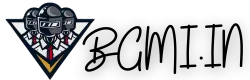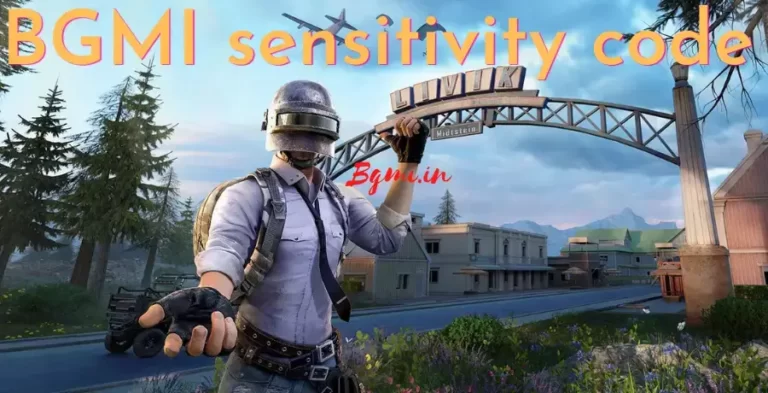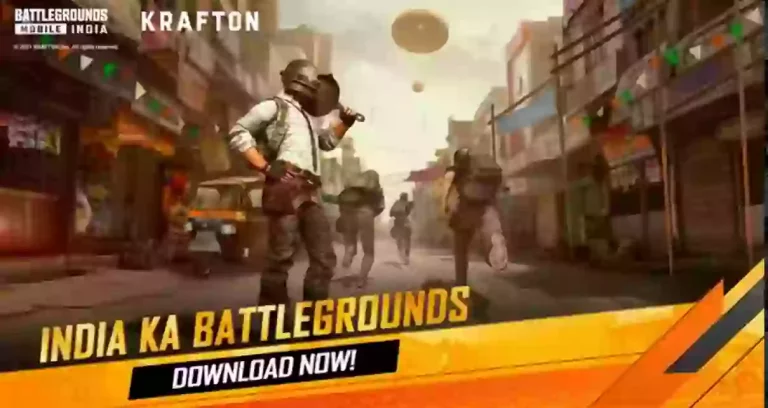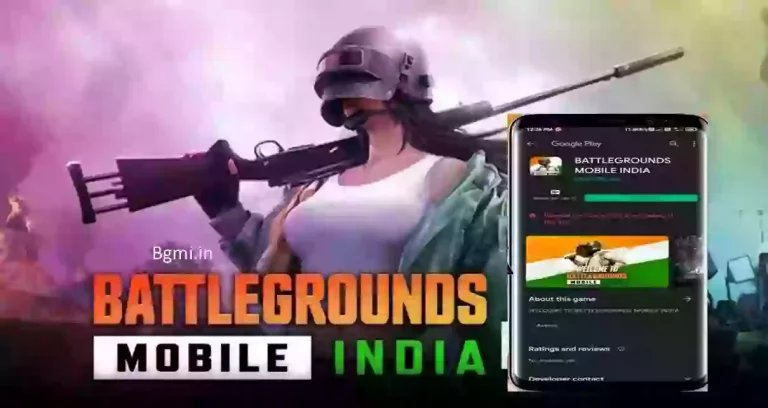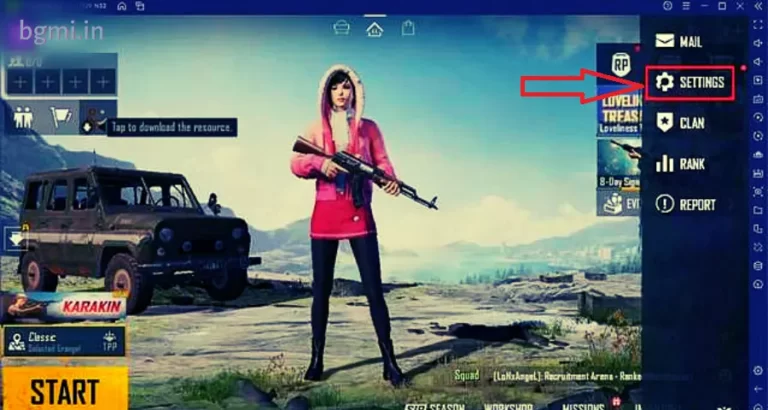How to Play BGMI on Emulator: Beginner Guide 2024
Battlegrounds Mobile India’s (BGMI) latest update was released this month for the Android and iOS platforms. Unfortunately, Krafton has not released any information about the game being released on iOS devices.
Since its release, gamers have been looking for ways to play BGMI on Emulator (Battlegrounds Mobile India on their PCs and laptops). Fortunately, this can happen only by using the BlueStacks 5 emulator only.
How to Play BGMI on Emulator?

Below is the Step-by-step method to install Battlegrounds Mobile India on Emulator. You can also watch the below video on how you can install the BGMI on the PC version.
BGMI Emulator Download Links and Step by Step Guides
- Step 1: Download and install BlueStacks 5 on your computer.
- Step 2: Then log in to your Google account in the emulator.
- Step 3: Open the Play Store and search for Battlegrounds Mobile India.
- Step 4: Click the “Install” button wait a few minutes, and then perform
- Step 5: Start BGMI and download the resource package.
- Step 6: Restart the game and log in to your account to start the game.
Before downloading BGMI on a PC (emulator), make sure that you have enough data on your device (WIFI is recommended), as it requires 700-900MB data during installation and additional data for downloading resource packs. Make Sure that you have at least 2GB of Mobile data. If you are using WIFI, then you can simply download and play without any issues.
If you don’t see BGMI in the Play Store, please download the Battlegrounds Mobile India APK and OBB files and install them manually. In addition, make sure that your system meets the minimum requirements for Bluestacks 5 to run smoothly.
Minimum requirements to run BGMI 2.9 update on an emulator on PC
- OS: Microsoft Windows 7 and above.
- Processor: Intel or AMD Processor.
- RAM: Your PC or Laptop must have at least 4GB of RAM. (Please note that 4 GB or more of hard disk space is not a substitute for RAM)
- Storage: 5GB Free Disk Space.
- You need to be an administrator of the PC.
- Must Update the graphics driver from Microsoft or the chipset manufacturer.
Note: It is recommended that Players log in to any alternate BGMI account on the emulator, as this trick/method is unofficial and we can’t guarantee if it will gonna harm your account or not. If Krafton announces in the future, then players can use their regular accounts on the official emulator.
Why is BGMI not working on emulator?
General Troubleshooting
- Emulator Compatibility: Explore which emulators are officially supported for BGMI, and whether your chosen emulator is up-to-date. Investigate recommended settings and configurations.
- Outdated Emulator: Discuss how using older emulator versions can cause compatibility problems with newer game updates, leading to errors and malfunctions.
- Insufficient System Resources: Address how emulators can be resource-intensive. Discuss how issues with RAM, processor power, and storage space on your computer can prevent BGMI from functioning correctly.
- Firewall and Antivirus Interference: Explain how security software can sometimes mistakenly block connections needed by the emulator or BGMI to function properly.
BGMI’s Anti-Emulator Stance
- Official Rules and Restrictions: Delve into the reasons behind Krafton’s (the developers of BGMI) efforts to discourage emulator use and their policies on playing BGMI on non-mobile platforms
- Detecting Emulators: Discuss the methods BGMI employs to detect whether it’s running on an emulator, and the potential consequences for players who attempt to bypass these systems.
- Competitive Fairness: Address concerns about players gaining an unfair advantage through the use of emulators. Explore how keyboard and mouse controls may offer greater precision than touchscreens.
Technical Issues
- Graphics Errors and Glitches: Investigate incompatibility issues between your emulator’s graphics settings and BGMI’s requirements, leading to visual problems and crashes.
- Network Conflicts: Explain how network settings within the emulator can interfere with BGMI’s connectivity, causing errors like “Server is Busy” or “Restricted Area.”
- Hyper-V Conflicts (Windows): For some emulators like BlueStacks, explore the technical issues that can occur when Windows Hyper-V features are enabled, and the steps needed to resolve them.