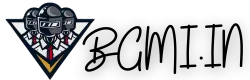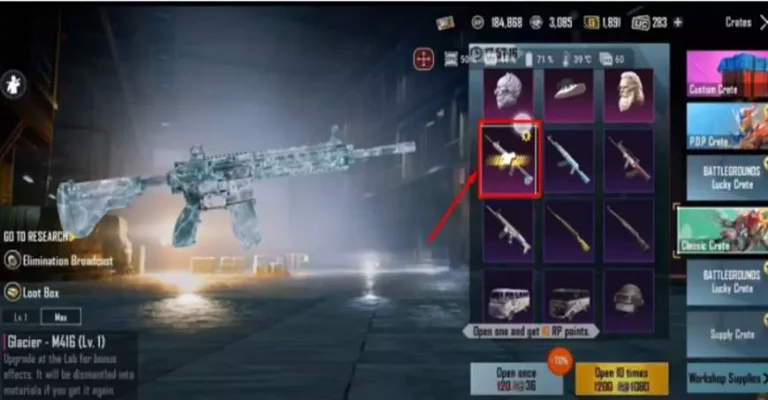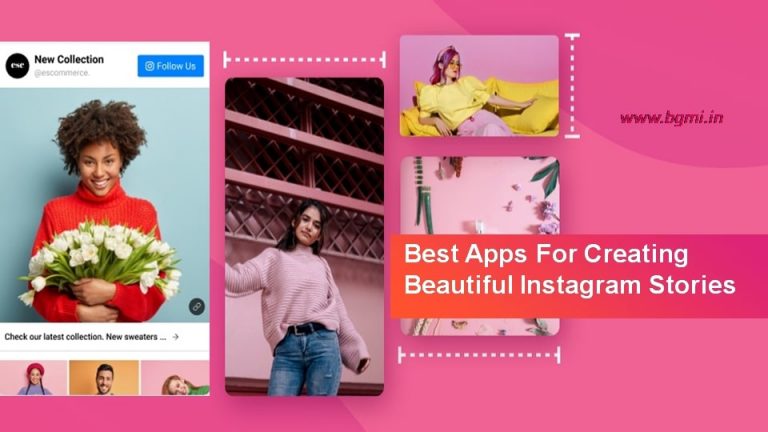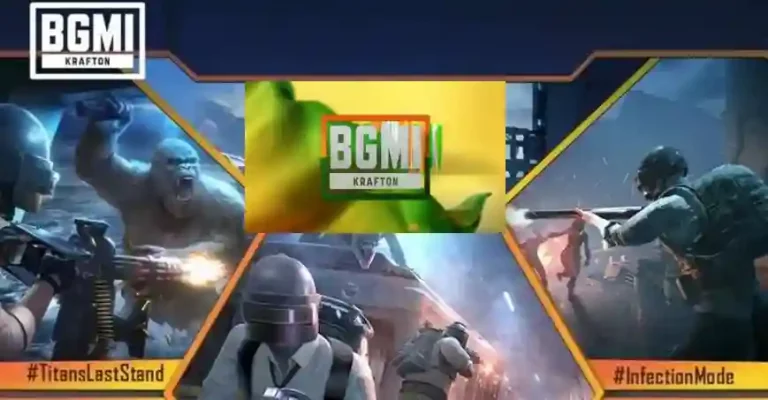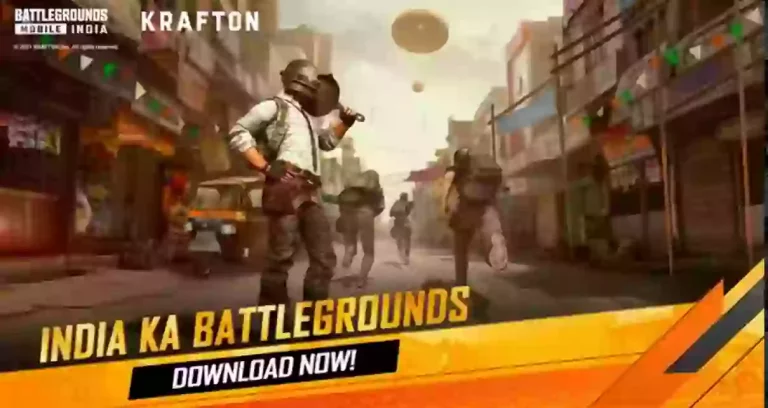Download BGMI For PC – Windows 10/7/11 in Easy Methods
Battlegrounds Mobile India (BGMI on PC) is now officially available for download and play. The new BGMI 2.9 update will bring many new modes, weapons, and more.
Easy access to BGMI (Battlegrounds Mobile India) is strongly supported by Indian players who are satisfied with the new and modified version of PUBG because it is very similar to the previous version of PUBG Mobile.
In order to play the BGMI APK Game on PC, players need to have an emulator that can run the game without any problems.
However, the reputable emulator site BlueStacks announced that Battlegrounds Mobile India can be played on the latest version of its emulator. Players can easily download the latest BlueStacks emulator to play their favorite BR games.
Download BGMI For PC (Windows 7,10 & 11)
System Requirements for Optimal BGMI Gaming on PC
| Component | Minimum | Recommended |
|---|---|---|
| OS | Windows 10 64-bit | Windows 10/11 64-bit |
| Processor | Intel Core i3 or AMD Ryzen 3 | Intel Core i5 / AMD Ryzen 5 |
| RAM | 4 GB | 8 GB |
| Graphics | Nvidia GTX 960 / AMD RX 560 | Nvidia GTX 1060 / AMD RX 580 |
| Storage | 10 GB free space | 10 GB free space (SSD recommended) |
| Internet | Broadband connection | Broadband connection |
| DirectX | Version 11 | Version 12 |
| Peripherals | Keyboard & mouse | Gaming keyboard & mouse |
| Display Resolution | 720p | 1080p or 1440p |
Play BGMI on PC With These Simple Methods
BGMI offers a thrilling battle royale experience right on your smartphone. With support for stunning HD graphics and ultra gameplay, BGMI brings all the intense action of PUBG to Indian mobile gamers.
The ability to squad up with friends or play solo against 99 other players makes BGMI an addictive and competitive game.
While playing on a mobile device is convenient, PC gaming offers some advantages that make playing BGMI on a computer appealing.
The large screen real estate, mouse and keyboard controls, and power of a desktop or laptop can contribute to an even more immersive experience. Fortunately, with the right tools and techniques, you can download and play BGMI on a Windows PC.
Also Read: How to Play BGMI Offline (Without Internet)
Why Play BGMI on PC?
Before getting into the steps for installation and setup, understanding the benefits of playing BGMI on PC can help motivate you to go through the process:
- Larger screen – Being able to play BGMI on a large monitor instead of a small phone screen lets you see more detail and spot enemies more easily.
- The precision of mouse and keyboard – Gaming on a PC allows for more precise control and quicker reactions thanks to the mouse and keyboard.
- Better graphics – Higher resolution monitors and more powerful GPUs on PCs provide stellar graphics.
- Desktop power – The hardware of a good gaming PC will provide smooth high FPS gameplay.
- Comfort – Sitting at a desk is more comfortable for longer gaming sessions than holding a phone.
Now that you see the perks of playing BGMI on PC, let’s look at how you can get it downloaded and start playing.
Method 1: Use BlueStacks Emulator
One of the most popular and trusted ways to play Android games like BGMI on PC is by using the BlueStacks Android emulator. Here are the steps to use BlueStacks to install and run BGMI:
- Download and install BlueStacks on your computer from bluestacks.com.
- Open the BlueStacks app and sign in or create a new Google account.
- Open the Google Play store in BlueStacks and search for “BGMI”.
- Select BGMI and click Install. Accept any permissions or terms if prompted.
- Once installed, you can open BGMI directly from the BlueStacks home screen and enjoy playing on your PC!
The great thing about using BlueStacks is that it provides key mapping so you can customize your PC controls. You can also access your existing BGMI account by signing in with your Google Play credentials. Overall, BlueStacks delivers a smooth BGMI experience on Windows.
Method 2: Install BGMI APK Directly
If you don’t want to use an entire Android emulator just to play BGMI, you can install the BGMI APK directly using an APK downloader app. Here is the process:
- Download and install an APK downloader tool like APKPure on your PC.
- Open the tool and search for “BGMI APK”. Download the latest version.
- Once downloaded, double-click the APK file to begin installation.
- When prompted, enable “Install from unknown sources” on your PC.
- Complete the installation process. BGMI should now be installed and ready to launch!
Going the direct APK route avoids the overhead of running an emulator. However, you will not have access to the Google Play Store for updates. You’ll need to download each update manually as new BGMI versions are released. Still, this is a quick and easy way to get BGMI running on a PC.
Method 3: Use an Android Emulator
In addition to BlueStacks, there are various other Android emulators for PCs that can be used to play BGMI. Some popular options include:
- NOX Player – Download the NOX emulator for PC from bignox.com and install BGMI through the Play Store.
- MEmu Play – Get MEmu Play from memuplay.com and use it to install and run BGMI.
- LDPlayer – LDPlayer is focused on gaming and offers good performance for titles like BGMI.
The process of installing the emulator and downloading BGMI through the Play Store is basically the same as that covered for BlueStacks above. Try out a few emulators to see which provides the best experience on your PC setup.
Which Emulator is Best for BGMI on PC?
With several Android emulators to choose from, which option is best for playing BGMI on PC? Here are the key factors to consider:
- Performance – Smooth FPS and stability are critical. BlueStacks, LDPlayer and GameLoop tend to have the best optimization.
- Controls – Keymapping and other control options tailored to gaming are ideal. Look for preconfigured profiles.
- Resources – BGMI requires decent PC hardware. Avoid emulators that consume excessive memory and CPU.
- Features – Perks like multi-instance support and macros can enhance the experience.
Based on these criteria, the top options recommended by many BGMI players are BlueStacks, GameLoop, and LDPlayer. However, you may need to test different emulators yourself to find the best match for your specific PC setup.
How to Install BGMI on PC Without an Emulator
For those who want to avoid using an emulator entirely, there are a couple of alternative methods to install and play BGMI directly on a Windows 10 or Windows 11 PC.
Use Windows Subsystem for Android (Only Windows 11)
The Windows Subsystem for Android allows you to natively run Android apps on Windows 11. Follow these steps:
- Ensure Windows 11 is fully updated and your PC meets the requirements.
- Open Settings > Privacy & Security > For developers and enable “Developer mode”.
- Next open Settings > Apps > Optional features > AndroidTM environment support and install.
- Restart your PC. Windows Subsystem for Android will now be enabled.
- From the Microsoft Store, install the Amazon AppStore.
- Open the Amazon App Store and search for and install BGMI.
- Launch BGMI from the Start Menu and enjoy playing natively on Windows 11!
Try Cloud Gaming Services
Cloud gaming platforms let you stream BGMI to your PC browser without installation. Options to consider include:
- Xbox Cloud Gaming (Beta) – Play BGMI on PC using an Xbox account and subscription.
- Boosteroid – Cloud gaming service with servers optimized for BGMI.
The benefit of cloud gaming is being able to play instantly without setup. However, you’ll need a strong internet connection to avoid lag and latency issues.
PC Requirements for Optimal BGMI Performance
To enjoy BGMI on a PC, your computer needs sufficient hardware. Here are the basic recommended system requirements:
- OS – Windows 10, 11 or macOS Monterey
- CPU – Intel Core i5 processor or equivalent
- GPU – NVIDIA GeForce GTX 1060 or AMD Radeon RX 580
- RAM – 8 GB minimum, 16 GB ideal
- Storage – 10 GB available space
- Display – 1080p resolution monitor
These specs provide smooth 60 FPS gameplay and the ability to use max settings. You can play BGMI on lower-spec PCs as well but may need to optimize the graphics. Using a wired Ethernet connection is also advised wherever possible.
Tweaking Settings for the Best BGMI Experience on PC
Once you have BGMI installed on your PC, you’ll want to configure the optimal graphics and control settings:
- Set graphics to Ultra HD and max frame rate. Lower if needed based on your setup.
- Disable auto-adjust graphics and enable HDR for brighter visuals.
- For emulators, customize keymap controls for the keyboard, mouse, and mic.
- Adjust the sensitivity of the mouse and in-game controller settings.
- Set sound quality to a high dynamic range.
- Enable voice chat and disable background music for matches.
- Set your preferred FPP or TPP viewpoint.
Experiment with the various graphics, audio, control, and gameplay settings to find the ideal configuration tailored to your PC setup and personal preferences. This will help unlock the full potential of BGMI on PC.

Troubleshooting BGMI Installation Issues on PC
When installing BGMI on a PC, you may encounter some common issues:
- Error establishing a connection – Restart your PC and emulator. Check the internet connection.
- APP not installed – Enable installing from Unknown Sources and try again.
- Black screen on launch – Update graphics drivers. Disable antivirus temporarily.
- Poor performance – Lower graphics settings or switch to a lighter emulator like GameLoop.
- Crashing or freezing – Close background apps. Increase assigned RAM in emulator settings.
- Can’t log in – Ensure Google Play Store is synced with your account.
- Mouse not working – Enable mouse control in emulator settings.
Getting BGMI up and running smoothly on a PC may require some trial and error. Refer to your emulator docs for additional troubleshooting tips.
Enjoy Next Level Gaming with BGMI on PC
Playing Battlegrounds Mobile India on a PC unlocks an incredible, high-performance mobile gaming experience. The ability to crank settings to max, customize controls, and game on a large high-res monitor can give you a serious edge and take your BGMI skills to the next level.
While multiple methods exist, using an optimized Android emulator like BlueStacks or GameLoop is typically the best approach to install and play BGMI on a PC. Just be sure your computer meets the recommended hardware requirements for an optimal experience.
With BGMI now easily accessible on Windows and Mac computers, you have no excuse not to drop in for heart-pounding battle royale action from the comfort of your desktop. Squad up with friends or go solo to chase chicken dinners on PC today!
Key Takeaways:
- BGMI offers an exciting battle royale experience that can be even better on PC.
- Popular emulators like BlueStacks allow installing BGMI on Windows and Mac.
- For direct APK installation, use downloader tools like APKPure.
- Windows 11 provides native Android support via the Subsystem for Android.
- Optimize graphics, controls, and audio for the full BGMI experience.
- Ensure your PC meets the recommended hardware requirements.
- Troubleshoot issues with connectivity, graphics, controls, or installation.